Installing Zigbee2MQTT on Home Assistant for Beginners
I’ve put this together to help me remember the steps and also hopefully to help out other people struggling to setup this with Home Assistant as a complete beginner.
Zigbee2MQTT Hardware
First step is that you will need some form of hardware dongle to act as the Zigbee sniffer, this is instead of a SmartThings or Philips hue hub. I bought one off eBay for about £15 (in 2021).
This is the one I bought:
Plug it into your Home Assistant and then your are ready.
Install Zibbee2MQTT Software
For this to work we need two pieces of software we need the Zigbee2MQTT driver software and then we need the MQTT software.
First, the Zigbee2MQtt software, in Home Assistant:
Go to Supervisor > Add-on Store
Here we need to add a Repository by clicking on the 3 dot in the top corner.
In here paste in the following repository:
https://github.com/zigbee2mqtt/hassio-zigbee2mqttBeware you might see instructions for a reposiriioery from https://github.com/Koenkk this has now been depreciated and you should you use the official one above.
You will now see 2 options appear in the list:
Choose the first one, not the Edge version unless you know what you are doing.
Now click on Install, it can take at least 5 minutes sometimes.
Once installed select the option to Show in Sidebar as this will be useful.
You can now start it but it will fail, usually because the Mosquitto broker is missing. So the next step is to install the broker.
Install Mosquitto MQTT Broker for use with Zigbee2MQTT
This is very easy to do, go back to Supervisor > Add-on Store and find Mosquitto broker in the list, click on it and then click Install. Again it may take a couple of minutes to be installed.
Now click Start.
To configure the Mosquitti broker the next step is to add a user to Home Assistant. If you go to Configuration and then in the list you should have Users under Zones, if this is missing sscroll to the bottom of the page and you will see a message about missing options. Follow the link and turn on advanced mode.
Click Add User at the bottom of the screen and add the details, I go for MQTT User, mqtt,user and a nice strong password. Make a note of the user and password as we will need to add these to the setup. This user should not be an administrator.

Now we need to enter this into our Zigbee2mqtt configuration, choose Zigbee2mqtt from the left hand menu, ignore the error about starting and go to configuration at the top.
Under the mqtt: section we need to create 2 new parts for the credentials we just setup.
Save the configuration and then click Start to start-up the Zigbee2mqtt.
Now click the Zigbee2mqtt icon from the left hand menu and you should now see the Zigbeee2MQTT dashboard as below, if you don’t see this check the log for errors.


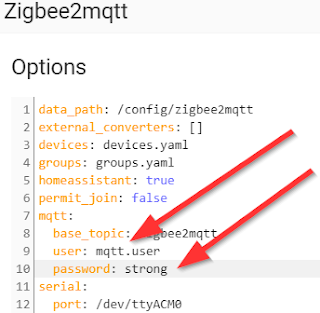

Comments
Post a Comment